How to Model a "Flower Basket" in 3Ds Max With Modifiers ONLY
Can we model in 3Ds Max o any other 3D application without really modeling or editing polygons and vertices?
The answer is YES WE CAN
In 3Ds Max, modifiers can provide great help for modelers, especially beginners, so they can make good use of its parameters without really modeling.
In this
tutorial, you will learn how to model a simple "Flower Basket",
so follow up with me.
First, you
need to know that you will be using two features in 3Ds Max:
- -
Creating geometry and foliage system
- - Using and applying modifiers
Modeling the Basket
- -
From start menu, open 3Ds Max, better to use 3Ds Max
2014 or higher
- -
From the file menu press "save"
or Ctrl + S from your keyboard to save the file, call it "Flowers Basket"
- -
Press "P" to enlarge perspective view
- On the right side, press on "Create"
under "Geometry", then choose "Standard Primitive"
from the menu, and pick a "Teapot"
- -
On your grid drag the left mouse button to draw the
"Teapot"
until you get the required size
- -
From "Modify" tab, start changing "Teapot"
parameters as follows:
o Radius: to change size
o Segments: to change tessellation
o Teapot parts: body – handle – spout – lid
- -
Set radius to "25", segments to
"10"
and uncheck all parts but only leave body.
Using Modifiers for Modeling
- -
Under "Modify" tab you will find a list of
available modifiers of 3Ds Max, the good news is that they are arranged
alphabetically
- -
We need to change "Teapot" body shape
using two modifiers:
o Taper: to change overall shape, set amount to
– 0.15, and curve to 0.10
o Lattice: to get the braided external look
of basket, change geometry to "Struts only from edges", set radius
value to 3, leave other parameter without change
Creating the flowers from "Foliage
System"
- -
Go back to Create → Polygon → AEC extended and press
on foliage. Pick "Society Garlic" from the menu, or any
favorite object according to your preferences, and drop it on the scene
- -
Change the parameters like height, set it to 35,
manipulate other options like leaves, trunk, fruit, flowers....etc
That's it,
now you created your first simple model in 3Ds Max with the least amount of
steps.
Watch the
full video tutorial from here
Watch the full course from here (Modeling Basic Skills)
Subscribe to the channel and turn on notification to get all other lessons.
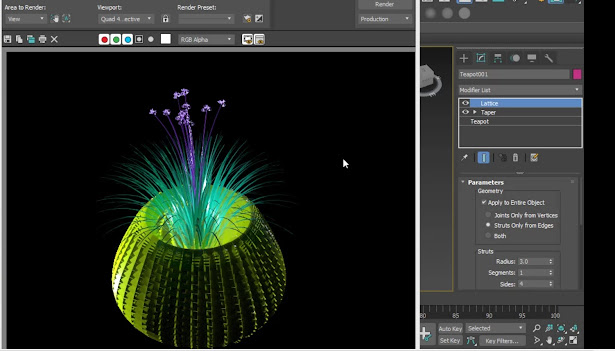







Comments
Post a Comment