How to Make a Simple girly clock in illustrator
How to Make a Simple
girly clock in illustrator
§ Open adobe illustrator (CS3 or any version that contains the brushes used) and create a new print document (Dimensions 800 px Width x 600 px Height).
§
From the tools box click the shapes drop down menu and
pick the ellipse tool.
§
Press both (alt
+ shift) keys from the keyboard while dragging the left mouse button to draw a
perfect circle
§
Press the "V" key to convert the pointer to
the Selection tool, and adjust the height and position of your circle in the middle
of your document.
§
Open the brushes palette from "Window" menu,
and click the folder icon in the left lower corner to change the brushes type
to artistic ink palette and pick "Dry Ink 2" to apply the brush type
to your circle.
§
Change the fill color to none and the stroke color to
pink or any other color you desire.
§
Click the ellipse tool again and draw an ordinary
ellipse, then press the "A" key to change the pointer to "Direct
Selection Tool", use it to adjust every point to draw a shape similar to
the one illustrated below.

§
Draw three other random ellipses to create an object
that looks like an animal foot trace.
§
Change the stroke color to none and the fill color to the same
pinky color (or any other color you pick) used for the ellipse.
§
Select the four shapes and press (Ctrl+ G) to group it.
§
Press the "R" key to rotate the Shape and
click twice away from the shape to change the anchor point.
§
Press the Alt key while clicking on the anchor point
that you changed its position, a rotate box will appear, write "30"
in the angle square, and press "Copy".
§
Press Ctrl +D to repeat the process 10 times to get
twelve animal leg trace shapes, adjust their position and scale inside the big
circle.
§
Use the pen tool (Press "P" button") to
draw two shapes looking like clock pointers, change the brush types as you did
in No. 5 to make the brush type "arrow".
§
Draw a small circle in the middle of the two pointers.
§
Adjust the shapes color (fills and strokes) with any
single color you pick.
§
Select all Shapes in the Document and Press (Ctrl+ G)
to group it, and then you can resize the final clock shape as you wish and/or
add any effects to your drawing.


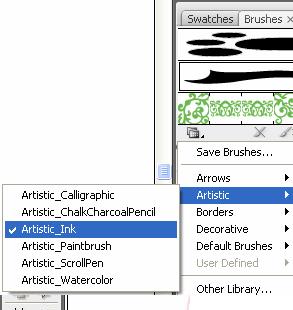



Comments
Post a Comment